
Knowing the model of your Samsung phone can be incredibly useful, whether you’re troubleshooting, seeking tech support, or considering an upgrade. Fortunately, there are several straightforward ways to identify your phone model. This guide will walk you through various methods to accomplish this effortlessly.
Check Your Phone Settings
Often, the quickest way to find your phone model is by diving into your device’s settings. This method is not only convenient but also provides other vital information about your phone.
-
Unlock Your Phone: Ensure your phone is on and unlocked so you can access the settings.
-
Open Settings: Tap on the ‘Settings’ app. You can usually find this app on your home screen or in your app drawer.
-
About Phone: Scroll down and select ‘About phone.’ This section contains core data about your phone.
-
Model Number and More: Here, you’ll find information such as model number, serial number, and more specifics about your device.
Checking the settings covers not just the model but also additional details like software updates and system info. This data provides an essential link to further understanding your device.

Inspect the Phone’s Exterior for Model Information
If checking through settings doesn’t work, examining the exterior is another reliable way to identify your Samsung phone model. Some models have key identifying information printed directly on the device. This physical check offers a straightforward complement to the digital method, especially if your phone isn’t turning on.
-
Model and Serial Numbers: Certain Samsung devices imprint the model or serial number on the back cover or underneath the battery.
-
Removing the Back Panel: For older models with removable batteries, you might need to take the back cover off. Power down the device before doing this for safety.
-
Cases and Stickers: Sometimes a case can cover these numbers. Remove any protective casing and check for stickers displaying the model or serial number.
Shift your focus from external checks to exploring more sophisticated digital techniques for identifying your device.
Use Your Samsung Account or Apps
Samsung offers a variety of apps and services that help manage and identify your device. Your Samsung account can be the key to unlocking this information.
-
Samsung Members App: This app provides practical advice, diagnostics, and model information right on its interface.
-
Samsung Account Dashboard: Log into your Samsung account via a web browser. Go to ‘My Products,’ and any registered devices with their model numbers will be listed.
Using these digital resources might also give you access to updates or warranty information, which can be incredibly helpful. If those avenues are exhausted, you can still rely on numbers.
Discovering Using IMEI or Serial Number
The IMEI (International Mobile Equipment Identity) or serial number can unlock a wealth of information about your phone. Here’s how you can use these numbers:
-
Dial Pad Method: Open the dialer and enter *#06# to automatically display your IMEI number.
-
Settings Check: As earlier mentioned, accessing ‘About Phone’ in settings also shows the IMEI.
-
Physical Inspection: The IMEI is often printed on labels underneath the battery or on the original phone box.
Once you have your IMEI, you can enter it into various online databases to retrieve your phone’s model details. This method acts as a bridge, offering clarity where other methods might fall short. Now, let’s move from structured approaches to the collective wisdom found online.
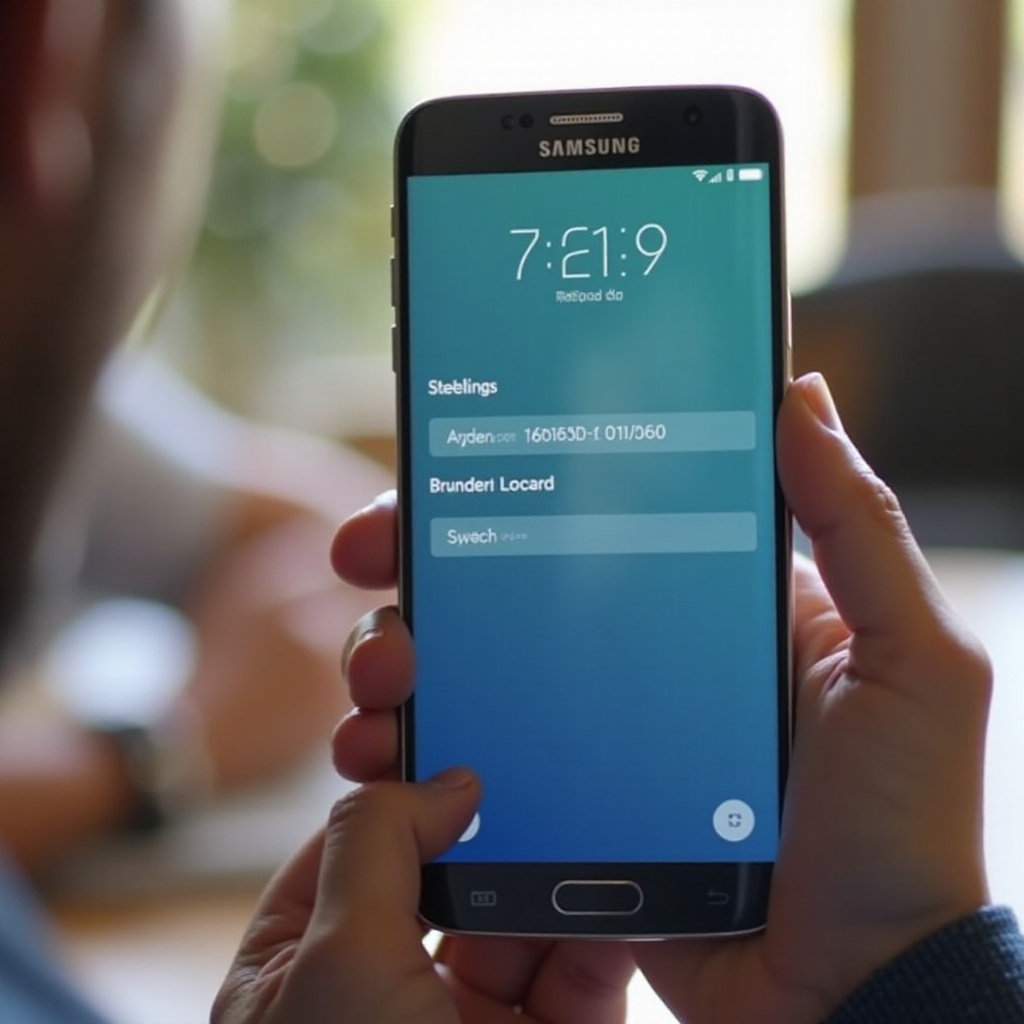
Online Resources and Support for Phone Identification
The internet is yours to explore when it comes to finding model information online.
-
Samsung’s Official Website: Navigate to their official website and use support tools tailored for phone identification.
-
Forums and Communities: Participate in online forums or Samsung community boards. You might just find someone with the same issue, along with practical fixes.
With digital resources, detailed answers are often just a few clicks away, as long as you know where to look. Although some might need extra advice, we’ve compiled those too.
Additional Tips for Samsung Phone Identification
Should you still find yourself puzzled, here are a few more helpful tips:
-
Original Packaging: If you kept the original box or receipt, the model information is printed there.
-
Carrier Support: Carriers often have records of the devices they sell and may help you with your inquiry.
-
Third-Party Retailers: Places like Best Buy or authorized Samsung service centers can also assist.
These additional angles ensure you leave no stone unturned in finding your phone model. With all these methods, you’ll certainly identify your Samsung device, empowering you for whatever tech journeys lie ahead.

Conclusion
Identifying your Samsung phone model doesn’t have to be difficult. Through settings, physical inspection, digital resources, and additional tips, you can easily discover which device you own. Accurate phone identification empowers you to better utilize services, support, and available updates.
Frequently Asked Questions
How can I check my Samsung phone model without turning it on?
Look for model information on the device’s exterior, under the battery, or packaged box. Sometimes, a simple label check can solve the mystery.
What should I do if my Samsung phone model is not listed in settings?
If model information is not in your settings, consider using Samsung’s online tools or apps dedicated to device management and support.
Are there any reliable third-party apps to identify the Samsung phone model?
Yes, apps like CPU-Z can give you a complete overview of your phone’s specs, including the model. Just install from the app store and follow prompts.
