
Introduction
Windows 11, known for its sleek design and performance enhancements, prompts privacy considerations. While it comes equipped with features to elevate user enjoyment, it inevitably collects data many might prefer to keep private. Adjusting privacy settings is crucial to protect your personal data. This guide explores the key privacy settings in Windows 11 that you can turn off, helping you take control over your data. Let’s delve into ensuring optimal digital privacy.

Understanding Windows 11 Privacy
Windows 11 presents a wide array of features aimed at refining user experience, albeit with potential compromises on privacy. From location to browsing patterns, Microsoft gathers a substantial amount of data to offer customized services. Despite the tailored experience, this also entails Microsoft holding detailed information about you. Comprehending what data Windows 11 amasses and understanding control measures are pivotal in balancing privacy while retaining functionality, laying a foundation for secure computing.
Key Privacy Concerns in Windows 11
The personalization and connectivity features in Windows 11 accompany certain privacy issues. Namely, the collection and usage of diagnostic and telemetry data — often enabled by default — are intended to enrich user experience. Moreover, location tracking facilitates specific apps and services, though it might not always be essential. Personalized advertising based on activity can feel intrusive, and user control over personal data access, like contacts or calendar, along with the use of cameras and microphones, is essential. Recognizing these privacy challenges empowers users to make wise decisions on which settings to disable.
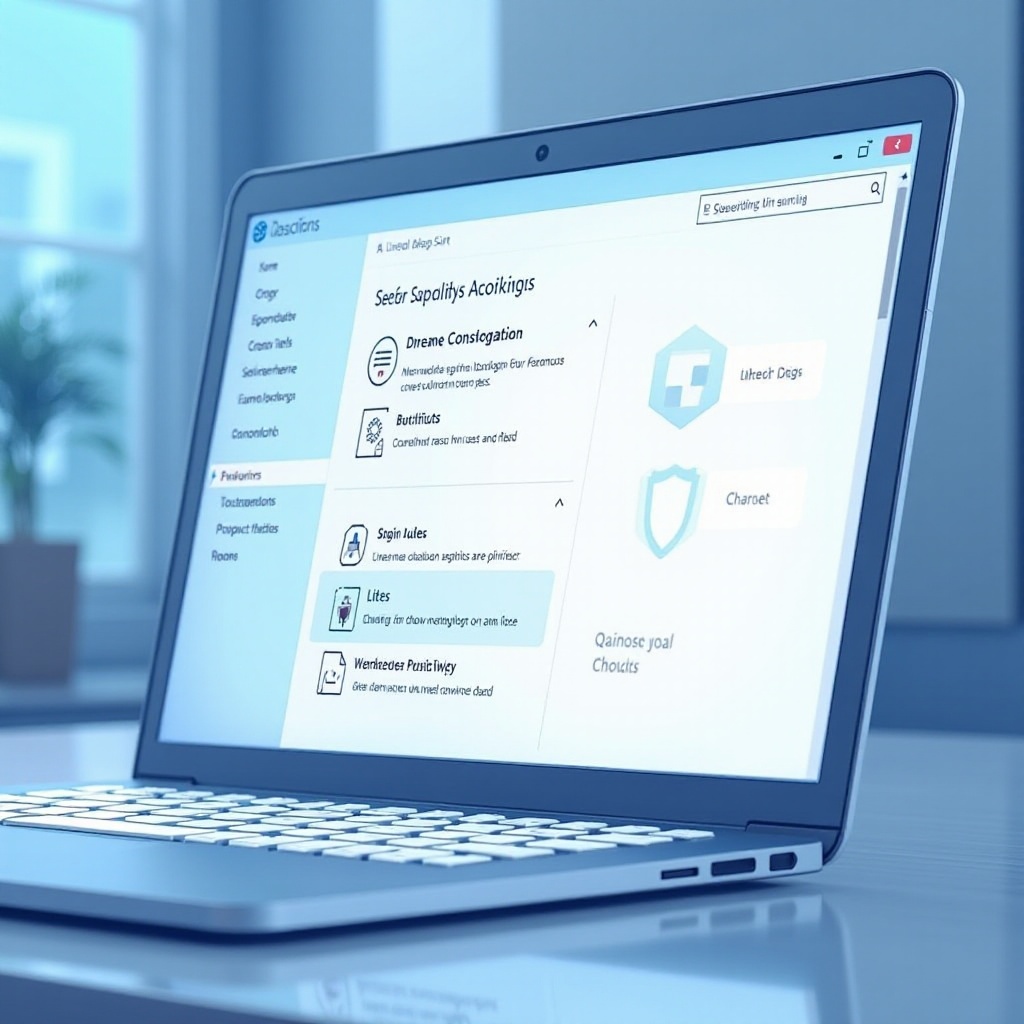
Top Privacy Settings to Turn Off
Addressing privacy concerns in Windows 11 requires tweaking essential settings. Here’s what to consider disabling:
- Turn Off Personalized Ads
Personalized advertising can be quite obtrusive. To disable it:
1. Go to Settings.
2. Head to Privacy & Security.
3. Select General.
4. Toggle off ‘Let apps use advertising ID to make ads more interesting to you.
- Disable Location Tracking
Location tracking can jeopardize your privacy. Disable it by:
1. Navigating to Settings > Privacy & Security > Location.
2. Turning off Location services.
- Stop Diagnostic Data Sharing
Though Microsoft collects this data to improve services, it’s not necessary for all:
1. Open Settings > Privacy & Security > Diagnostics & feedback.
2. Opt to ‘Send only required diagnostic data.
- Manage Camera and Microphone Access
Prevent unauthorized app access:
1. Go to Settings > Privacy & Security > Camera.
2. Disable camera access for untrusted apps.
3. Repeat steps for Microphone.
- Limit App Access to Personal Information
Some apps request access to personal information:
1. Visit Settings > Privacy & Security.
2. Review categories like Contacts or Calendar.
3. Restrict app access where needed.
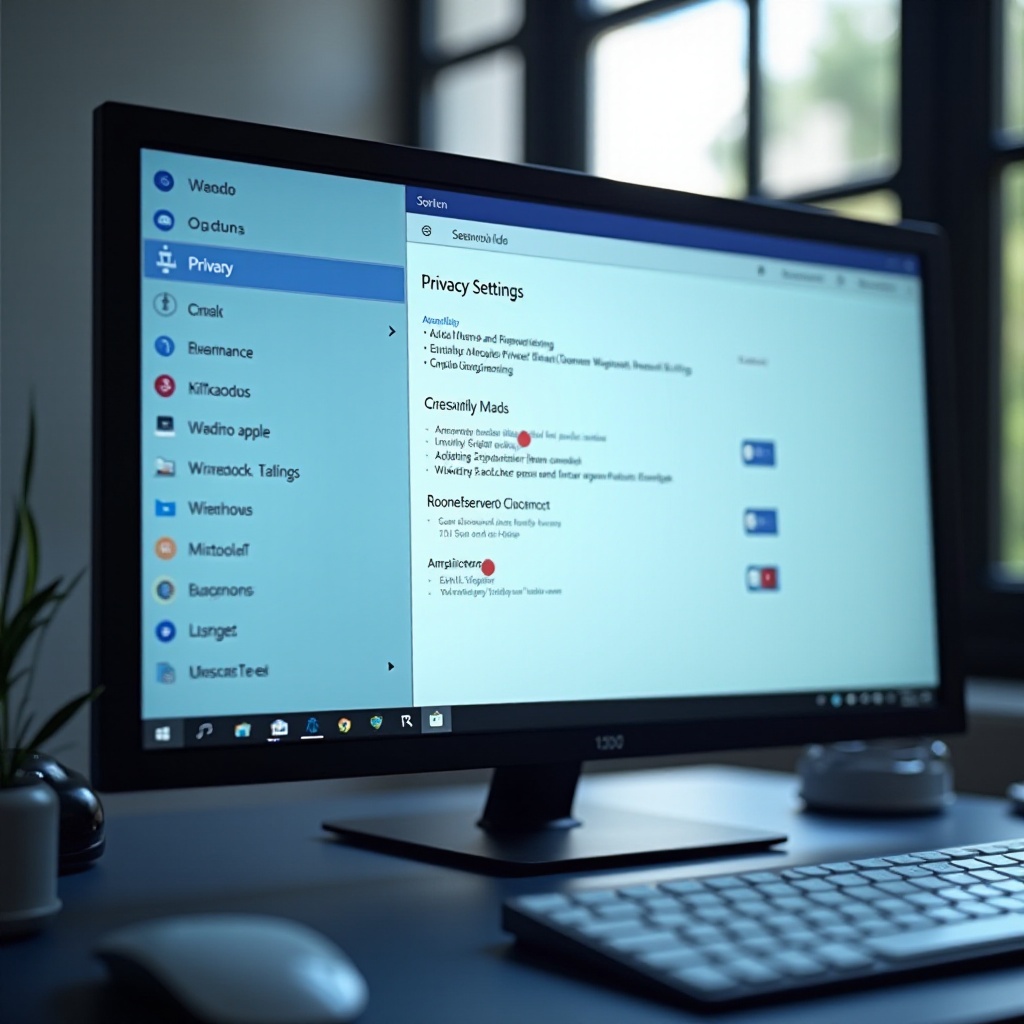
How to Access and Adjust Privacy Settings
Exploring and managing privacy settings becomes simple with the Privacy Dashboard’s assistance.
- Navigating the Privacy Dashboard
The Privacy Dashboard delivers an extensive overview of shared data:
1. Open Settings from the Start Menu.
2. Go to Privacy & Security.
3. Examine each section, from General to Diagnostics, to customize preferences.
Checking the dashboard regularly ensures your settings are up-to-date and appropriately aligned with your needs.
Additional Tips for Enhanced Privacy
Beyond modifying internal settings, consider these supplementary steps to boost privacy on Windows 11.
- Use Third-Party Privacy Tools
Enhance security by leveraging additional software:
– Employ tools such as CCleaner, featuring privacy protection.
– Implement a trusted VPN for anonymous browsing.
- Regularly Update and Patch Windows
Keeping your system current is key:
– Frequent updates ensure vulnerabilities are patched.
– Review for updates under Settings > Windows Update.
Adopting these steps fortifies a strong privacy framework, mitigating unwanted data antics.
Conclusion
Ensuring your Windows 11 environment’s safety involves switching off certain privacy settings while educating yourself on data practices. By selectively disabling features like personalized ads, diagnostic data, and app permissions, you regain control over your privacy without losing essential system functionality. Regularly updating settings and employing additional privacy tools ensures robust protection against unauthorized access to personal data. By following this guide, you confidently navigate the digital world with your privacy intact.
Frequently Asked Questions
What privacy settings should I modify first on Windows 11?
Start by disabling personalized ads, location tracking, and unnecessary app permissions to quickly enhance privacy.
Does turning off these settings affect Windows 11 performance?
Generally, turning off these settings doesn’t negatively impact performance and may improve processing speed by reducing background data-sharing processes.
How often should I review my Windows 11 privacy settings?
Regularly reviewing settings every few months or after significant updates ensures your preferences align with any new features or security patches.
