
Introduction
Sharing text messages from a Motorola phone to email can be essential for various reasons, from saving important conversations to ensuring you have backups of vital information. This guide will walk you through several methods to transfer your text messages seamlessly. Whether you prefer using built-in features, third-party applications, or even manually forwarding your messages, there’s a method here for you.

Pre-requisites
Before you start sharing your text messages, ensure you have the following:
- A Motorola phone with a messaging app and email app installed.
- An active internet connection to facilitate the transfer process.
- Access to any third-party apps you might choose to use, and the login information for those apps.
With these essentials in hand, let’s delve into how you can share your text messages effectively.
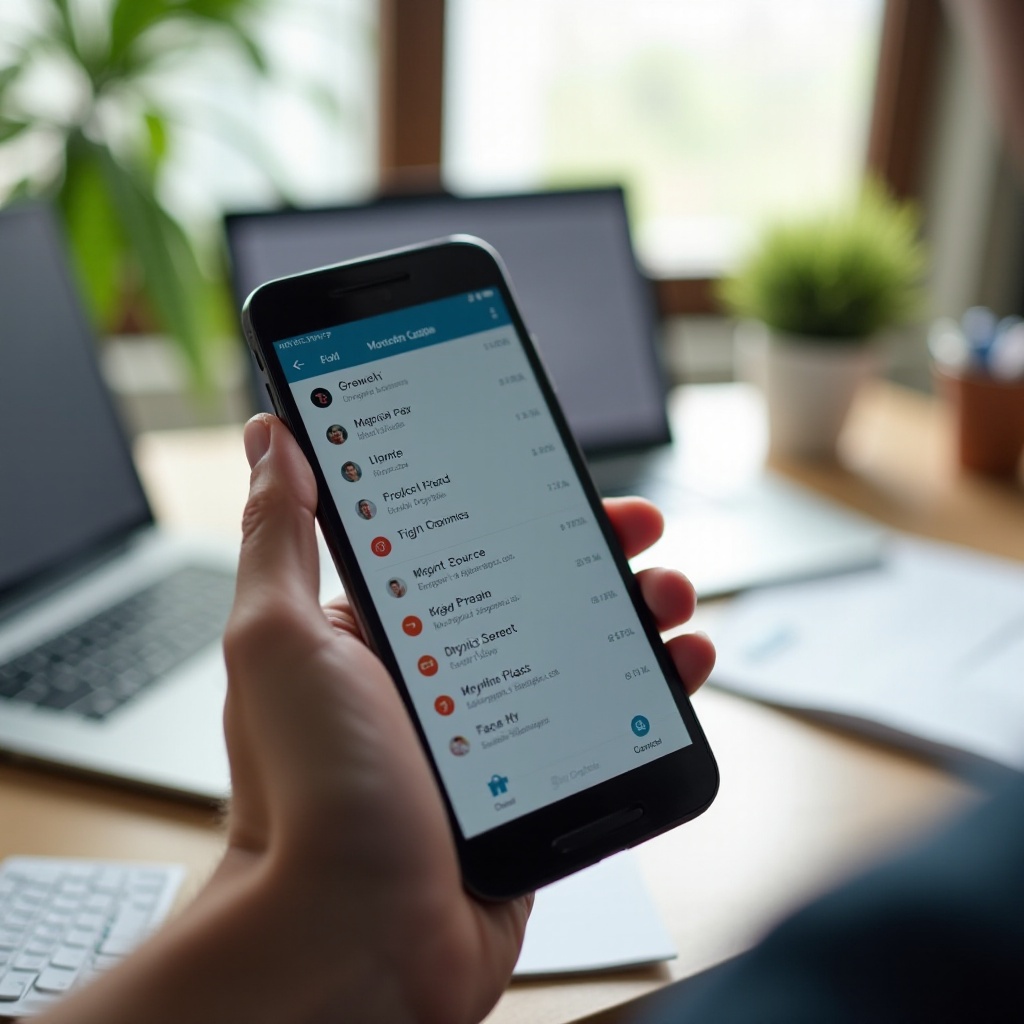
Using Built-In Messaging App
Motorola phones come with a built-in messaging app that offers basic functionalities for sharing text messages. Here’s how you can do it:
- Open the Messaging App: Launch the default messaging app on your Motorola phone.
- Select the Conversation: Tap on the conversation containing the message you want to share.
- Forward the Message: Long press on the message until a menu appears. Select ‘Forward’.
- Choose Email: You will be prompted to enter a recipient. Instead of entering a phone number, tap on the email icon.
- Enter Email Address: Type the email address where you want to send the message and hit ‘Send’.
You can repeat these steps for any other messages you want to forward. This method is simple but can be time-consuming if you have multiple messages to share.
Third-Party Apps for Message Sharing
Sometimes the built-in messaging app might not offer all the features you need. In such cases, third-party apps can be very helpful:
- SMS Backup & Restore: This app allows you to backup your text messages and then email the backup file.
- Install the App: Download and install SMS Backup & Restore from the Play Store.
- Backup Messages: Open the app and select ‘Backup’ to create a backup of your messages.
-
Share Backup: Once the backup is complete, you can choose to share it via email directly from the app.
-
Android Messages: Although primarily a messaging app, it has features that allow you to export messages.
- Install and Open: Download Android Messages and set it as your default messaging app.
- Export Messages: Navigate to the settings, find the export option, and save the messages file.
-
Email the File: Attach the exported file to an email and send it to your desired address.
-
Pushbullet: Known for its versatility, Pushbullet can share messages across devices and platforms.
- Install Pushbullet: Get the app from the Play Store and sign in.
- Set Up Account: Follow the setup instructions and link your email.
- Share Messages: Use the app to select messages and send them directly to your email.
These apps not only simplify the process but also provide backups, which can be invaluable if you ever need to retrieve your messages.

Emailing Text Messages Manually
If you prefer not to use third-party apps, you can manually email your text messages. Here’s how:
- Open Messaging App: Launch your phone’s default messaging app.
- Select Messages: Navigate to the message you want to email and press down until the options appear.
- Copy Message: Choose the ‘Copy’ option from the menu.
- Open Email App: Open your email application and start a new email.
- Paste Message: In the body of the email, paste the copied message.
- Send Email: Enter the recipient’s email address and send the message.
For multiple messages, you may have to repeat these steps, which can be labor-intensive but ensures you don’t have to depend on additional software.
Conclusion
Sharing text messages from a Motorola phone to an email doesn’t have to be complicated. Whether you utilize the phone’s built-in messaging app, rely on third-party solutions, or manually transfer messages, you’ll find that the options cater to different levels of tech-savviness and needs. Ensure that you follow the steps accurately and keep your important messages safe by backing them up periodically. Happy messaging!
Frequently Asked Questions
Can I forward multiple text messages at once?
Yes, some third-party apps like SMS Backup & Restore allow for the bulk forwarding of text messages.
Are there any free apps to transfer text messages?
Yes, there are several free apps such as SMS Backup & Restore and Pushbullet that facilitate text message transfer.
How do I ensure the privacy of my text messages when using third-party apps?
Ensure you use reputable apps with good reviews and high download rates, and always review the app’s privacy policy.
