
Introduction
Enhancing the security of your PS5 by locking it through your phone is not only convenient but also essential in today’s digital age. This guide offers a thorough walkthrough to help you effectively manage your console remotely. Digital safety concerns are at an all-time high, and utilizing your smartphone to control your PS5 ensures you can maintain oversight anytime, anywhere. Read on to learn how to effortlessly lock your PS5 with your smartphone.

Understanding the Basics: What You Need to Lock Your PS5 from Your Phone
Before setting up your PS5 for remote locking, it’s crucial to gather the necessary tools. Firstly, ensure both your smartphone and PS5 have a stable internet connection. A PlayStation Network account is essential for accessing PlayStation app functionalities. Finally, confirm your smartphone is compatible with the PlayStation App, available on iOS and Android. With these in place, you’re ready to secure and manage your PS5 from virtually any location.
Transitioning from gathering requirements, the next step is to configure your PS5 for remote management. This preparation is essential for enabling efficient connection between your console and smartphone.

Setting Up Your PS5 for Remote Management
Ensuring your PS5 is ready for remote management is critical for a smooth experience. Follow these instructions to enable remote locking functionality.
Preparing Your PS5 Console for Remote Access
- Enable Rest Mode: Navigate to Settings > System > Power Saving > Features Available in Rest Mode. Ensure ‘Stay Connected to the Internet’ is enabled.
- Activate Remote Play: Go to Settings > System > Remote Play, and turn on ‘Enable Remote Play.
Checking System Updates and Compatibility
Regular updates are key to maintaining compatibility. Ensure your PS5 is up-to-date:
– Access Settings > System > System Software > System Software Update and Settings.
– Select ‘Update System Software’ and follow the on-screen instructions.
With your PS5 set up, the following step is configuring the PlayStation App on your smartphone. This will serve as the bridge to connect your phone with the console.
Installing and Configuring the PlayStation App
The PlayStation App is crucial for linking your phone to your PS5. Carefully follow these steps to install and configure the app.
Downloading the App on Your Smartphone
- Open the App Store or Google Play Store on your smartphone.
- Search for ‘PlayStation App.
- Download and install the app.
Signing in and Setting Up Your Profile
After installation, launch the app:
– Log in with your PlayStation Network account credentials.
– If prompted, set up your profile, linking it to your PS5.
Once you have the app configured, your smartphone becomes your PS5 control hub. We now move on to leveraging Remote Play for console management.
Using Remote Play to Lock and Manage Your PS5
Remote Play is a powerful feature that allows complete control of your PS5 through your phone. Here’s how to use it effectively.
Connecting Your Devices
- Open the PlayStation App and tap on ‘Connect to PS5.
- For initial setup, ensure both your phone and PS5 are on the same network.
- Follow the prompts to establish a connection.
Locking Your PS5 Using Remote Play
Once connected, you can lock your console:
– Navigate to Remote Play via the app dashboard.
– Select your PS5 from your devices list.
– Initiate the locking process by remotely putting it into Rest Mode.
While these methods enhance security, occasional technical challenges might arise. The following troubleshooting tips will assist you in navigating common issues.
Troubleshooting Common Issues with Remote Locking
Addressing technical challenges can be tedious. Here’s how to resolve frequent issues associated with remote PS5 locking.
Connectivity Problems
- Confirm both console and phone are on the same network.
- Restart your router and console to refresh the connection.
Device Compatibility Issues
- Ensure both the app and console are updated to the latest versions.
- Verify your smartphone meets the app’s technical requirements.
With these common problems resolved, managing your PS5 via your smartphone should be straightforward. Now, let’s conclude with some final thoughts.
Conclusion
Combining convenience with security, locking your PS5 from your phone enhances your gaming experience. By preparing your console, configuring the app, and utilizing Remote Play, you gain full control over your console no matter where you are. As technology evolves, integrate these steps into your routine for a seamless gaming lifestyle. Use this guide as a reference to maximize your remote management capabilities.
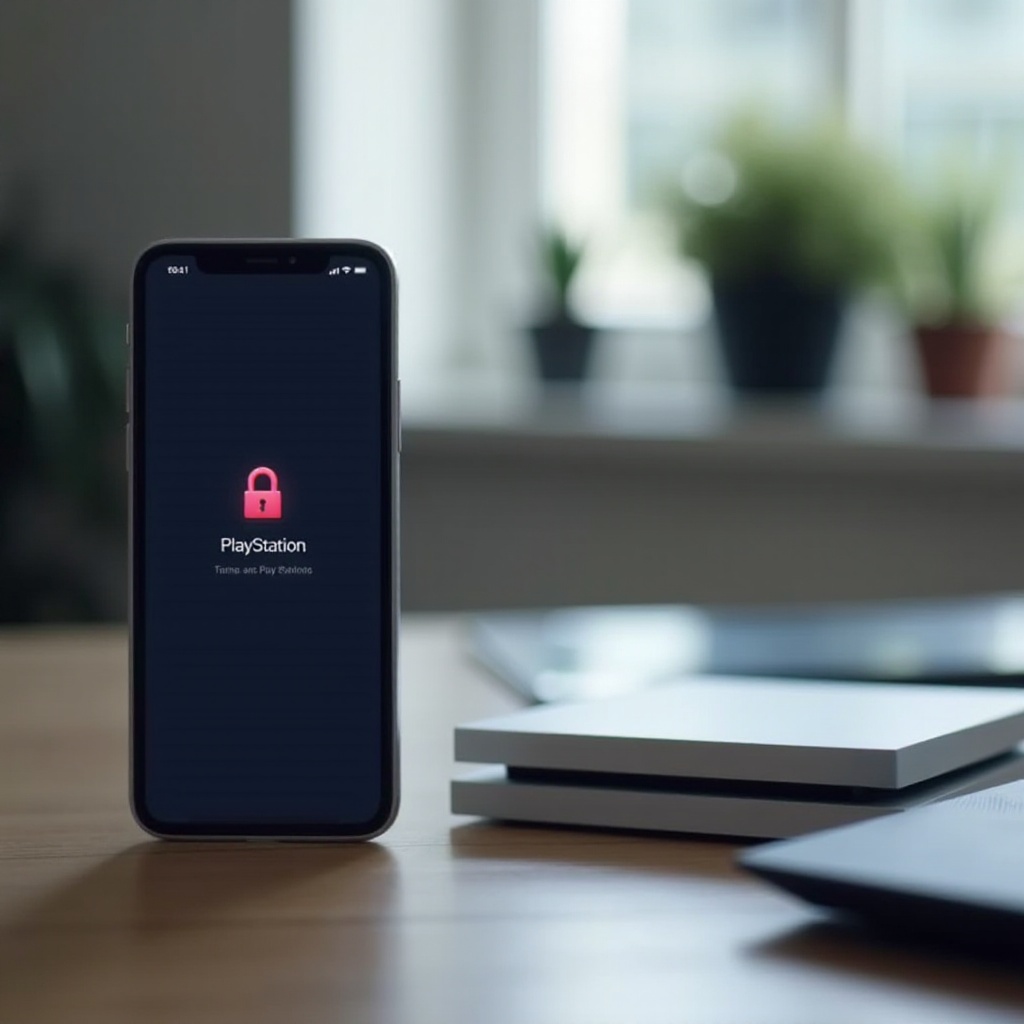
Frequently Asked Questions
Can I lock my PS5 using any smartphone?
Most modern smartphones that support the PlayStation App are compatible. Ensure your phone meets the app’s minimum requirements.
What can I do if the PlayStation app does not connect to my PS5?
Check network connections, restart devices, and ensure that both the app and console are updated.
Is it necessary to keep my PS5 updated for remote locking features?
Yes, regular updates ensure compatibility and access to the latest features, including security enhancements.
