
Introduction
Experiencing problems with your Logitech G Pro X mic can be quite bothersome, especially when trying to communicate during intense gaming sessions or important video calls. A malfunctioning microphone can disrupt both communication and the overall user experience. Fortunately, resolving these issues can be straightforward with the right guidance. This comprehensive guide aims to help you tackle the Logitech G Pro X mic not working issue in 2024, helping you get back to seamless communication.

Understanding the Logitech G Pro X Mic Issues
Microphone problems can arise from several sources, leading to different types of issues. It’s crucial to identify the root cause to effectively address the problem. Often, the Logitech G Pro X mic not working is due to software glitches, incorrect settings, or even hardware issues. Understanding these potential causes is essential, allowing you to apply the most effective solutions from this in-depth guide. By clarifying these symptoms and providing actionable steps, you can restore your microphone’s functionality and enhance your overall experience.
Initial Troubleshooting Steps
Before diving into complex fixes, it’s wise to start with basic troubleshooting. These initial checks can often resolve minor issues, saving you time and the need for advanced interventions.
Ensuring Proper Device Connectivity
- Check Connections: Confirm that the microphone is securely plugged into the correct port, as loose connections can lead to intermittent mic functionality.
- Inspect the Jack: Look for any noticeable damage on the headset or computer jack.
- Switch Ports: Try using a different USB port or audio jack to eliminate a faulty connector as the problem.
Verifying System Sound Settings
- Open Sound Settings: Check your computer’s sound preferences to ensure the Logitech G Pro X mic is the default input device.
- Adjust Input Levels: Make sure the microphone’s input levels are set correctly, as low levels can result in the mic capturing little to no sound.
- Test the Mic: Use a simple recording tool to determine if the mic captures sound properly.
Software Solutions for Mic Problems
When facing software-related issues, following a series of targeted steps can often solve the problem.
Updating Logitech G Hub Software
- Download the Latest Version: Head to Logitech’s official site to download and install the newest version of the Logitech G Hub software.
- Check for Updates: Within the G Hub interface, search for any pending updates, as outdated software can lead to compatibility issues.
Configuring App-Specific Audio Settings
- Application Permissions: Ensure the applications using the mic have the necessary permissions. For apps like Zoom or Discord, explicit access to your microphone is often required.
- Application Settings: Verify that the Logitech G Pro X is selected as the default mic in the application settings.
- Restart Applications: Occasionally, simply restarting the app can resolve microphone-related bugs.
Resolving Hardware Issues
If software solutions prove to be insufficient, hardware elements could be the culprit. Let’s look at these potential issues.
Testing the Mic on Different Devices
- Alternate Device Check: Connect the headset to another device to confirm mic functionality. If it works on another device, the issue likely lies with your initial device’s settings.
- External Factors: Consider environmental factors, such as ambient noise, when testing on different devices.
Inspecting and Replacing Cables
- Visual Inspection: Check the headset and connecting cables for visible signs of wear and tear.
- Swap Cables: If available, try replacement cables to determine if they resolve the issue.
Advanced Troubleshooting Techniques
For stubborn problems, advanced solutions might be necessary. Delve deeper into these more sophisticated fixes.
Reinstalling Audio Drivers
- Device Manager Access: Open your computer’s Device Manager.
- Driver Uninstallation: In the audio inputs and outputs section, uninstall the driver. Restart your computer to let it automatically reinstall the driver.
- Driver Updates: Visit your computer manufacturer’s website to download any additional driver updates.
Checking for Firmware Updates
- Logitech Firmware Update Tool: Use Logitech’s specific tool to check for mic firmware updates.
- Follow Instructions: Follow any on-screen instructions carefully to install the necessary updates, which might resolve deeper microphone issues.

Contacting Support and Professional Help
If your mic issues persist despite following these steps, consider reaching out to professional support for more tailored solutions. Logitech support provides comprehensive resources and can guide you through device-specific troubleshooting. If necessary, professional servicing might be required, especially in cases where hardware replacement is needed.
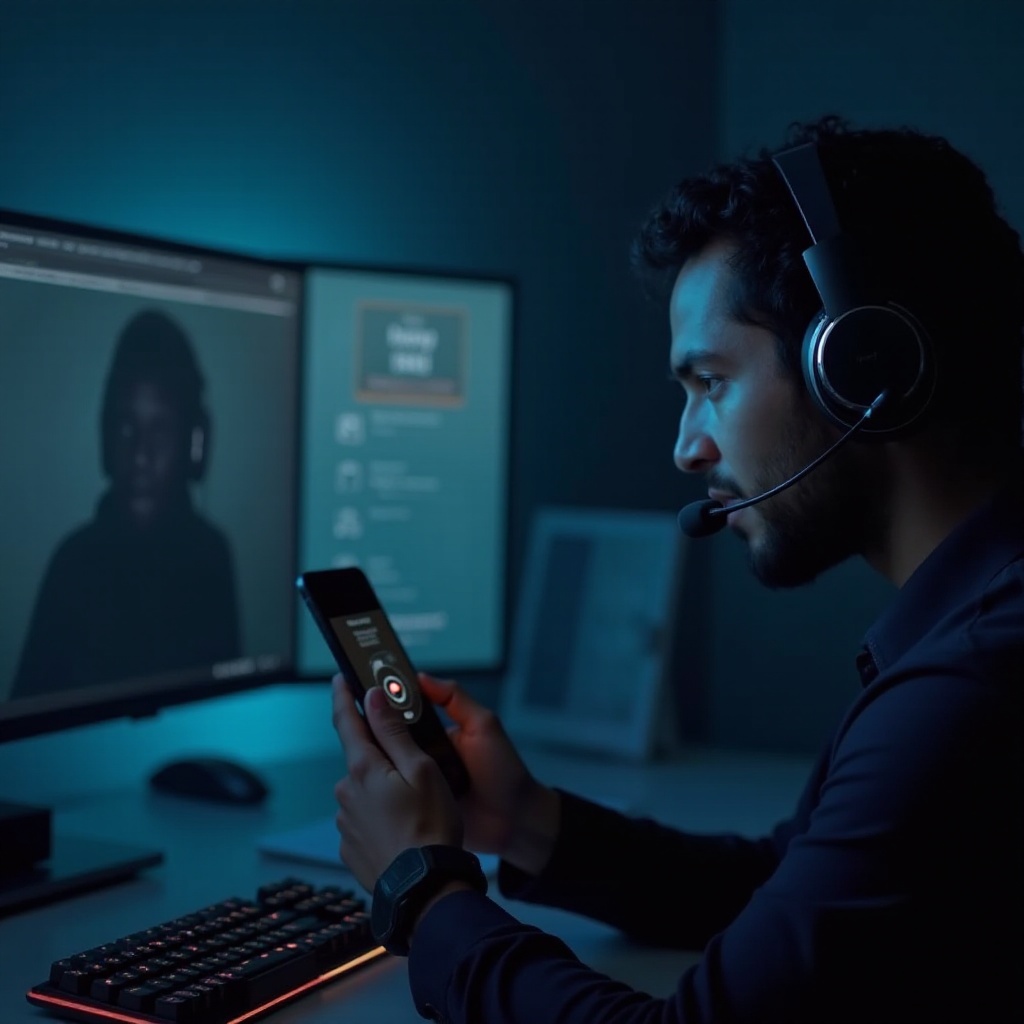
Conclusion
Experiencing mic trouble with the Logitech G Pro X can be inconvenient. However, by systematically troubleshooting—from verifying connections to exploring advanced hardware and software solutions—you can often solve the issue. If these methods don’t work, seeking professional help is your next best step to ensure a clear communication pathway.
Frequently Asked Questions
Why is my Logitech G Pro X mic not picking up sound?
It could be due to improper connection, muted input settings, or outdated software.
How can I test my Logitech G Pro X mic on different systems?
Connect it to another device or computer to check if the microphone functions correctly across multiple platforms.
What to do if my mic works intermittently?
Steps to try include checking connections, testing hardware on other devices, and updating software to ensure no underlying glitches.
